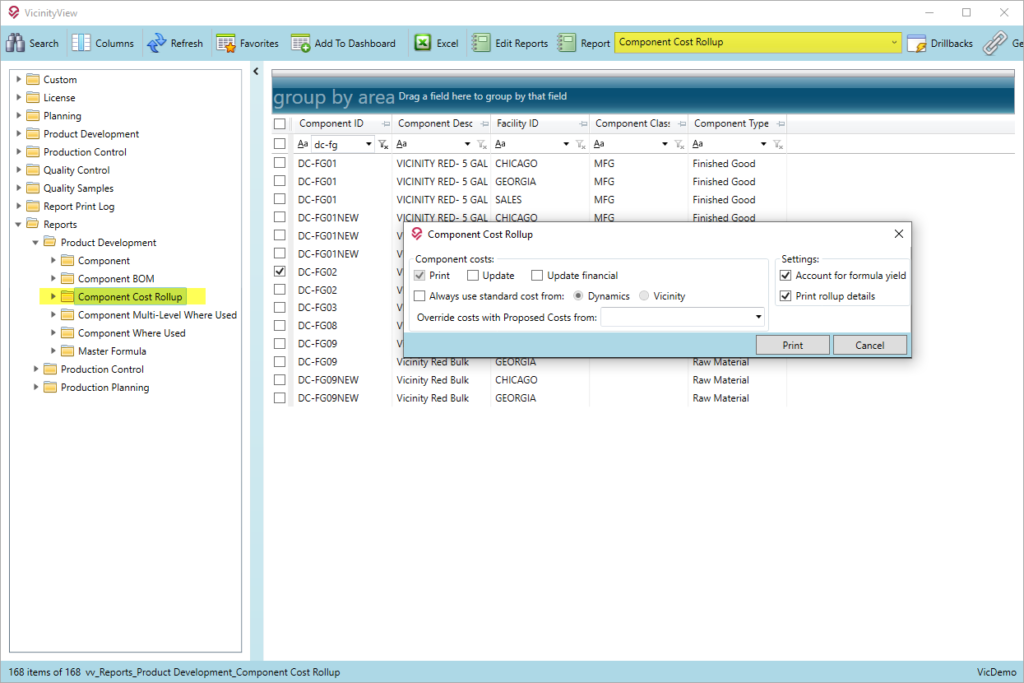Top 10 Vicinity product features of 2020
Let’s take a quick look at some of our favorite features added to our Vicinity product in 2020 for VicinityChem, VicinityBrew and VicinityFood clients.
Looking forward to another year of strong product development focused on the needs of our customers.
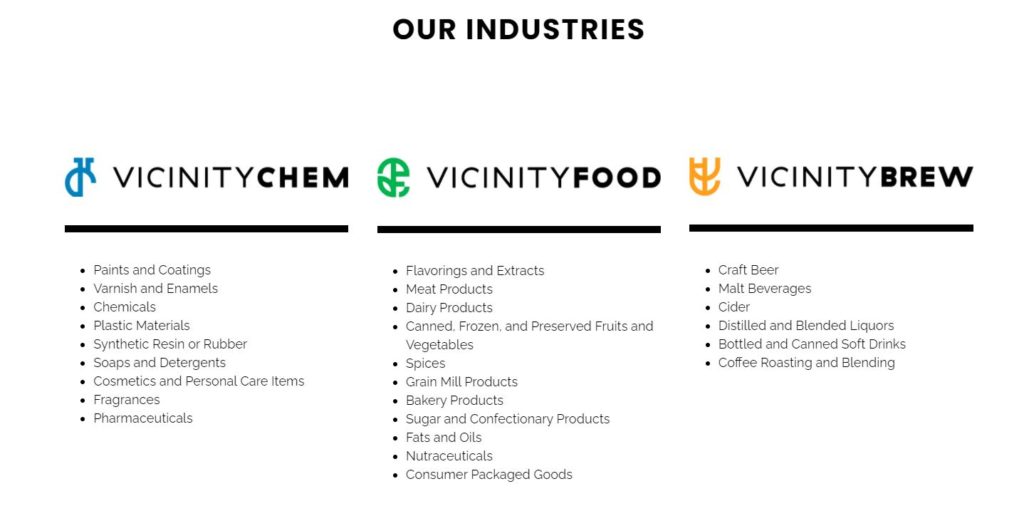
Here’s our Top 10 list of features from 2020
product development:

Product Structure Copy
Product Structure Copy is used to create a new product based on the multi-level structure of an existing product and change the new product structure before the new product is created. It greatly reduces the number of steps required to create a new multi-level product based on an existing product structure.
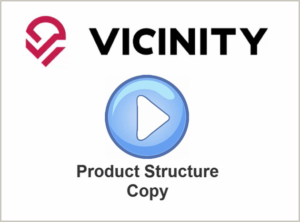
——————————————————–
Deep Text Search
In addition to navigating directly to a Vicinity window using the Standard Lookup functionality, Deep Text makes all the screens accessible. The user can search on all data such as Components, Formulas, Batches or Quality Samples. This feature greatly enhances the navigation and lookup capabilities, making it easier for the user to quickly search.
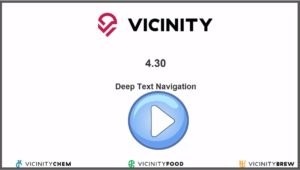
——————————————————–
VicinityView Tiles
In line with current NAV or GP dashboards, we added tiles that give the user the ability to display VicinityView Favorites as tiles on the main dashboard. Release 4.27 added the record count to VicinityView Favorites, and then Release 4.29 furthered that functionality by expanding Favorites. Display key performance indicators, metrics and data points as tiles. Tiles can be color coded for even easier at-a-glance viewing.
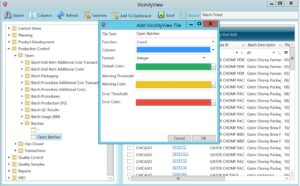
——————————————————–
Forecast Import
Forecast Import is a feature that populated the Vicinity Forecast table directly from an Excel spreadsheet. It also created an empty Excel “template” file that can be populated either manually or with your forecasting tool and then imported into Vicinity.
Check out this video for more information.
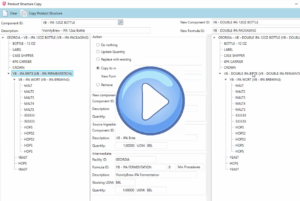
——————————————————–
Block/Inactivate Components
Inactivate/Block components was added to better define how components can be used in a formula or a batch ticket. Use this when you have a component you want to stop using and replace with another, or when you want to keep users from continuing to use that component in a formula or batch. Essentially, obsoleting or “blocking” components from further use in production.
Check out this video for more information.

——————————————————–
Added/Modified Key Tables
This backend feature/change was added to Release 4.30. We added CreationUser, CreationDateTime, LastModifiedUser and LastModifiedDateTime fields to key tables. This provides a way to provide some light auditing.
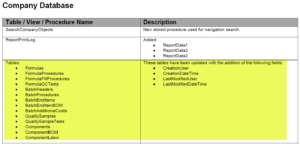
——————————————————–
VicinityView Search Enhancements
VicinityView has been enhanced to support additional search options for dates:
- Beginning of Current Year
- End of Current Year
- Beginning of Prior Month
- End of Prior Month
- Yesterday
- Current Date +/- Days
In addition, a Does Not Contain search option has been added to text searches.
——————————————————–
Batch Parameter Result Entry
This feature added to Release 4.29 involves parameters that are defined against a formula and results entered against a batch. Previously, the user had to post this info to the notes (such as mixes/shift, the employee responsible for a line, etc.), but with this feature, info can be added directly against batch entry.
Parameters are user-defined fields within the procedure section at the formula level. Overall, this gives the user the ability to record batch-related data that isn’t tied to quality or inventory and can now be used for reporting/filtering purposes (where it could not when recorded in Notes).
Watch our video overview here.
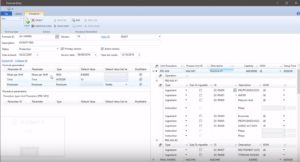
——————————————————–
Component Cost Rollup
The Component Cost Rollup (CCR) feature is coming out next week in Release 4.33. CCR will be able to be run from VicinityView which will allow the user to have more control over what items get included in the report. Previously the user had to pick a single item or an all-encompassing range. With the new method, they can pick and choose.
——————————————————–
Multiple End Items on a Batch
This feature came directly from our FOCUS customer event and is a great time saver for those companies adding multiple end items to a batch. In 4.29, the user can select multiple end items that meet specific criteria and add those items to a batch ticket with a single keystroke. In the past, if a user needed to add multiple end items to a batch ticket, each item had to be added separately, repeating the process until all items were added.
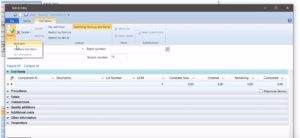
———————————————–
For more information about any of these features or to schedule a demo, contact us today!